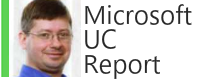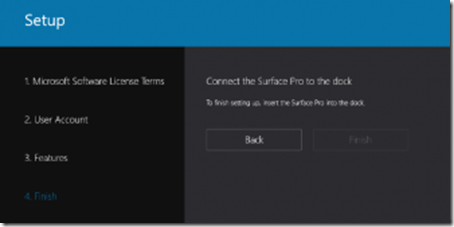I got the chance to sit down and put my hands on the new Skype Room System Smart Dock from Logitech with the Logitech team. You can get the official specs and other items from Microsoft and Logitech/Polycom, but in the blog I will go over some of my own observations
#1 My Opinion is That This Room System Will Hit The Spot.
The price is right. The implementation is right, its simple and anyone can do it. No complex servers to install to get it going means its a very BYOD-like experience to get going. Just plug it in, login with Skype for Business credentials and its up. There are a ton of rooms out there that are waiting for this device.
#2 The Cable
Microsoft specializes in software but a room system is a bunch of integrated hardware. How are all the pieces connected? By a cable supplied by the dock, at least in the case of Logitech. Logitech has a very clever cable that takes care of connecting the Smart Dock, Monitor, audio device and video camera.

As you can see above this cable includes:
- Power
- 2 HDMI out (1 used now, 1 for future support)
- 1 HDMI in (for video sharing)
- Ethernet
- 2 USB
The cable splits out nice to connect to the different devices from what I could see. (make sure the cable is included with the kit you get, they are not included with the basic Logitech dock kit for example)
#3 The Skype Room System Application
Many people are hopefully surmising they will be able to download the new Windows 10 Universal App and build their own Skype Room System. The answer that Microsoft gave is this is not possible. So can the enterprising hacker actually do it? The answer appears to be: No, because the software (available here) seems to only run if the Skype Room System dock is plugged into the PC. (source)

You will get a message to “Connect the Surface Pro to the dock” if you don’t have the SRS hardware dock.
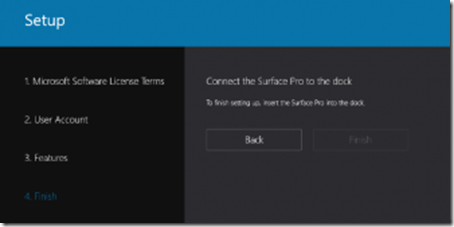
#4 Some Comments About The User Interface
Microsoft seems to moving in a different direction with next gen user interface for Skype for Business devices. (New Mac client for example). As someone who analyzes the Skype for Business user interface very closely, the new SRS app is new code and not just “ported” as shown by the below contacts and presence icons.

The SRS app doesn’t have a lot of multi-level menus. There is one Options menu in the lower right with 3 options: Settings, Accessibility and Restart. Settings apparently unlocks the Surface Pro user interface (Logitech team didn’t have the credentials so we could get in there)

Accessibility changes the UI to high contrast as shown below. Searching a contact in high contract view.

Another view shows the main screen.

#5 USB Camera Device(s)
The new SRS only supports one video camera. There is no camera selection in the settings (there really are very few settings). Interesting with the Logitech Smart Dock we were playing with the external Logitech Camera got disconnected and the SRS automatically switched to the Surface Pro’s built in camera. This inadvertently demonstrated an interesting feature that apparently SRS automatically detects which camera to use. The Logitech team noted that the embedded camera will likely be limited or removed in the released version of the new Skype Room System.
#6 The Unknown Microphone Port
As I was looking at the Smart Dock I noticed a port that seems to be labeled with a microphone. The Logitech team said they hadn’t noticed it…and didn’t know what it was for. I guess we’ll wait and see. (Update: the Logitech team did get back and noted this headset port is for accessibility requirements.)

#7 Wireless Projection / Ingest
Wirelessly projecting another PC to the SRS is coming in the future. I asked around a bit and it appears that this will be facilitated via an integrated version of the new Windows Connect App. I’m not surprised this is not integrated at this point since my experience with the stand alone Window Connect App (shown below) has been less than reliable. This will be a great option was it works solid and is integrated to SRS.

#8 Improvements Coming Shortly
A few things that Microsoft has noted are coming shortly:
- Multiple front of room displays and layouts
- Wireless Projections / Ingest
- UX Customization /Theming
Conclusion
My opinion is that the Logitech Smart Dock appears to be a nice solution.
Once again, I think Microsoft and its partners like Logitech have a winner on their hands. The day of the $30,000 room system has passed and the BYOD-like world is here. The new Skype Room System looks to be a device that will find its way into many many conference rooms around the world.
Skype Room System:
https://www.microsoft.com/en-us/store/p/skype-room-system/9nblggh5799l#
http://www.winbeta.org/news/unreleased-skype-room-systems-windows-10-app-discovered