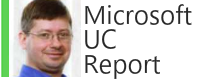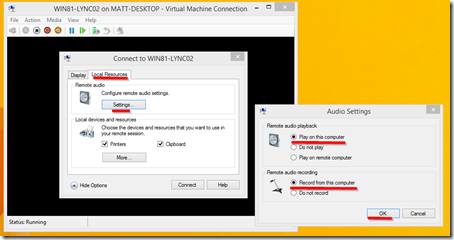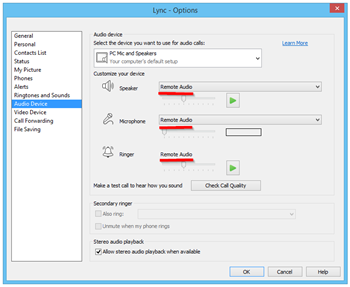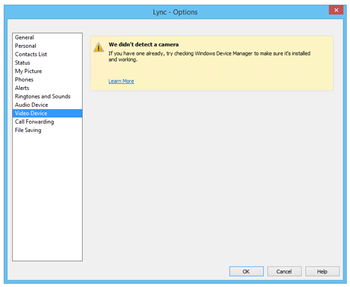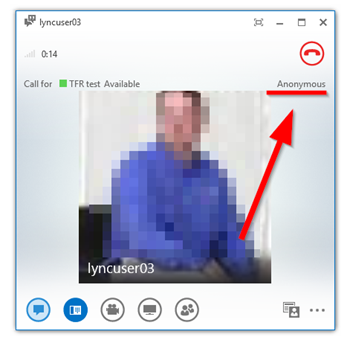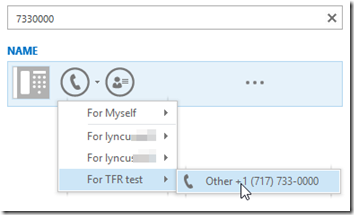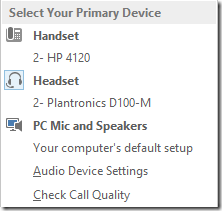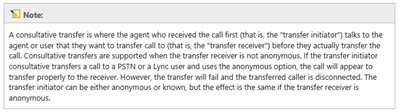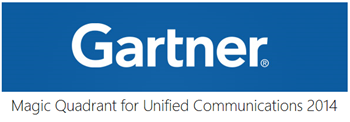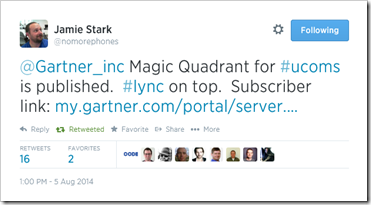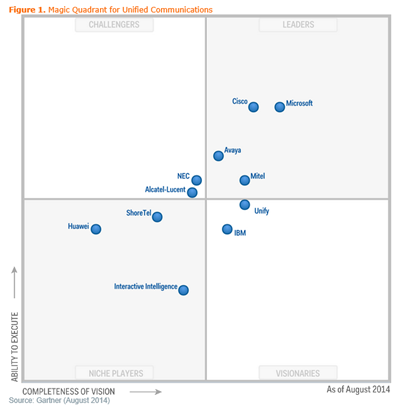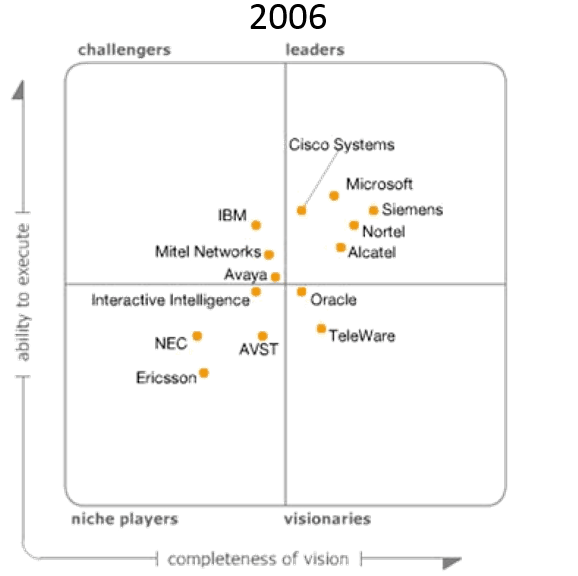In the past the lack of support for audio devices made it awkward to use Hyper-V as a Lync lab but with the new “Enhanced Session” capabilities it seems that your next Lync lab may run nicely on a Windows 8.1 Enterprise PC with Hyper-V Client. (Of course we are talking a tiny lab. and if it’s a tiny lab, can you even fit it on a Surface Pro 3?)
Does Hyper-V Client Now Support Audio?
Yes, it does. Just make sure you are running Windows 8.1 Enterprise or Server 2012 or newer inside the VM. And then turn on “Enhanced Session”: View | Enhanced Session. The Disconnect from the VM and Connect” again. Now you will get the “Enhanced Session” configuration window.
Now click on “Show Options” | Local Resources | Settings and make sure “Play on the computer” and “Record from the computer” are enabled so a device is passed to the VM and Lync has audio devices.
You can edit/save these settings later by going to the Hyper-V Manager, right-click the VM and click “Edit Session Settings”.
Can I have two VM sharing the same speaker & Microphones?
From my testing it seems to work just fine. Each VM will allow you to set the volume of that VM. I did not see a way to give different VM’s different audio devices. (perhaps I overlooked something?)
What happens if I call from one VV Lync client to another VM on the same Host Sharing the same Speaker/Mic?
Well, of course this needed immediate testing. So you have 2 Lync clients in 2 different VM’s sharing the same host speaker and microphone…what on earth will happen? Nothing spectacular other than the normal squawking feedback. (I was expecting an explosion.)
What do the audio settings look like in Lync?
Below:
Let’s Push Our Luck, What About a Video Camera?
So far I couldn’t make it work, but didn’t spend much time…
I will add any other anomalies and interesting things I find.